Create Work Items Faster
Enter items for yourself or your employees without the effort other apps require. This is designed to be as easy as writing on a sticky note.
By eliminating as many screens, popups, confirmations, and spinners as possible, the app is less work to actually use.
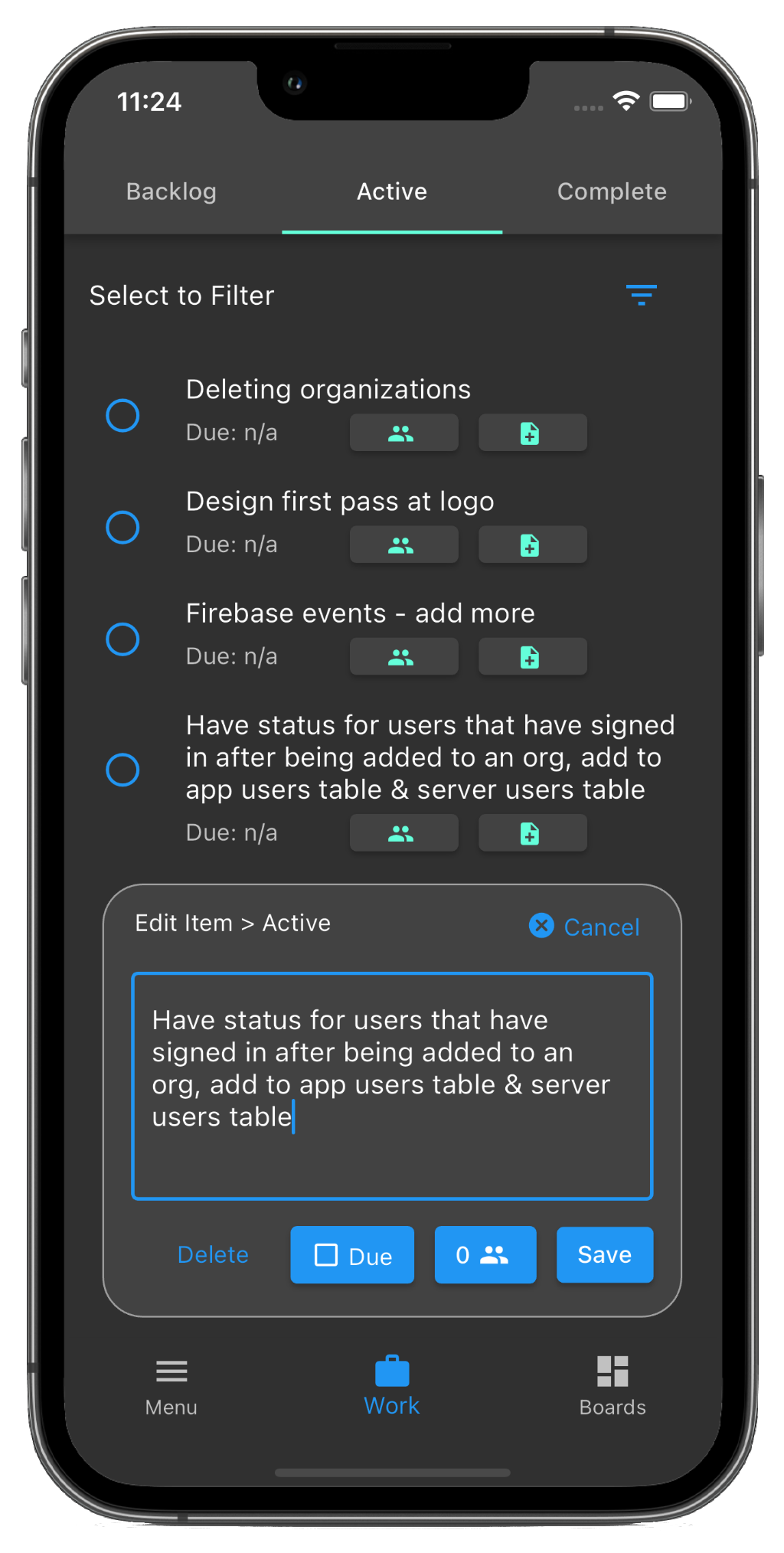
Why is it better?
It was built to handle multiple unrelated projects for small businesses that did not have time to use other apps like Asana, Trello, or Monday.com.
Great effort was made to reduce the effort it takes to create an item while still providing the features you need.
You can create a list of work items one after the other without ever leaving the current page.
What Turnboards is Not
This is not a direct competitor to Jira, Asana, Monday.com, or Notion. Those apps are great for large teams that need complex workflows, reporting, and integrations. Turnboards is for individuals and small businesses that need a simple way to manage work without the overhead of those apps.
If you need complex workflows, reporting, or integrations, please use one of those apps.
Turnboards is for people that need a way to quickly enter work items for a project without a lot of customization or setup.
Who is it For?
If you are a small business owner or work in the trades, Turnboards is a great way to dole out work to a small team that often doesn't have internet access.
Individuals that have a list of goals can use it to write down and check off steps to achieve those goals.
Non-profits where one person wears many hats can use it to keep track of the team.
Landscapers can use it to assign work to their crew.
Woodworkers and fabricators can use it to keep work items by project.
Farmers can use it to write down work items for the day and check them off as they go.
Anyone who has given up on project management software because it was too much work to use.
Overview of Features
Action Panel
Enter items, hit save, clear, and then enter the next item. THe biggest time sink in other apps is entering the item, waiting for it to save, closing the popup, and then repeating the process. The action panel makes this fast and easy.
- Create a new item, save it, and it will go into the tab you are currently on.
- Press and hold an item, and it will appear in the action panel. Edit, save, or delete it.
- Set a due date
- Assign unlimited people in your organization to this item.
- Everything happens instantly - no confirmations or fluff to waste your time.
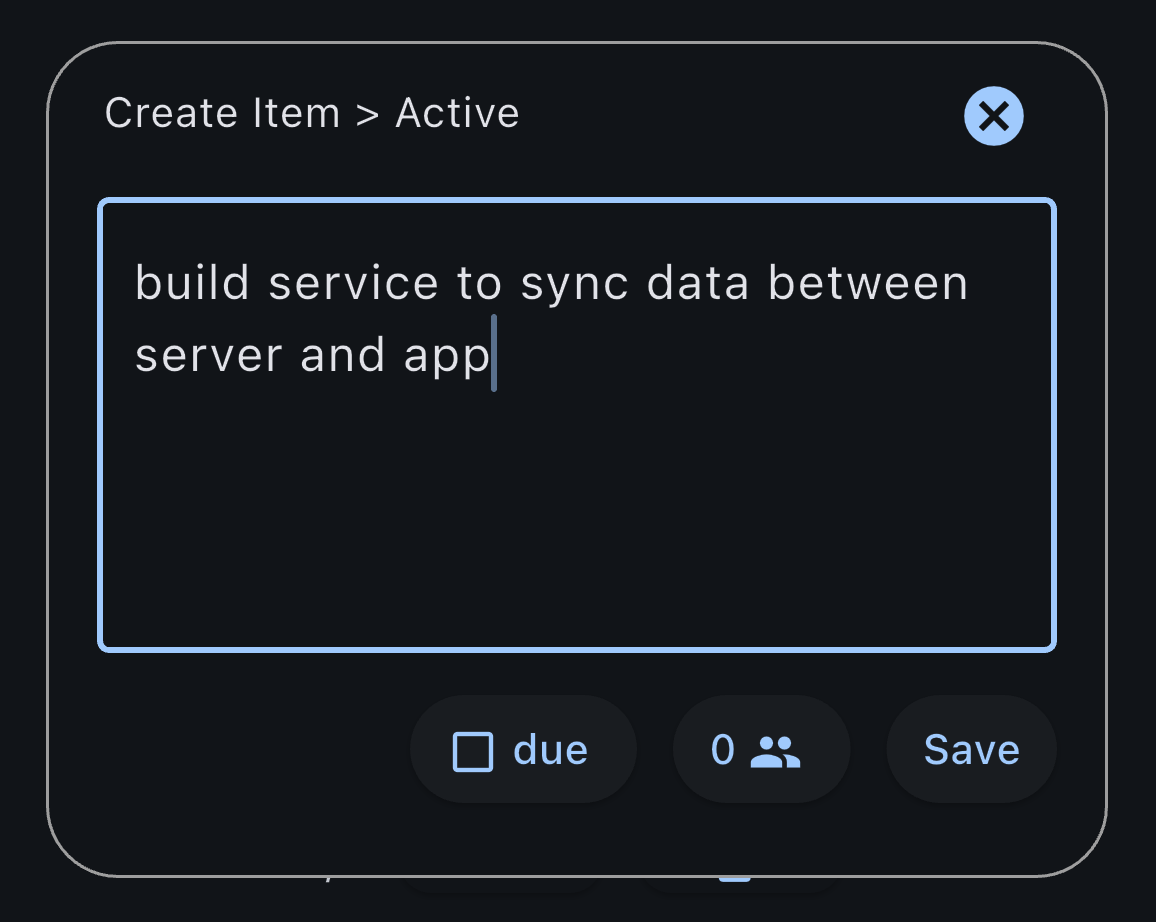
Work Screen
This is where you'll spend most of your time. Enter items as you think of them, and check them off to move to the next column.
- Three columns - Backlog, Active, and Complete.
- Checking an item moves it to the next column
- Press and hold to move it to any column.
- Self explanatory - add items to into the current tab you are on.
- We may give you more options in the future to make this simpler or to provide more functionality.
- You can also filter to only show items assigned to you.
- More features are coming soon!
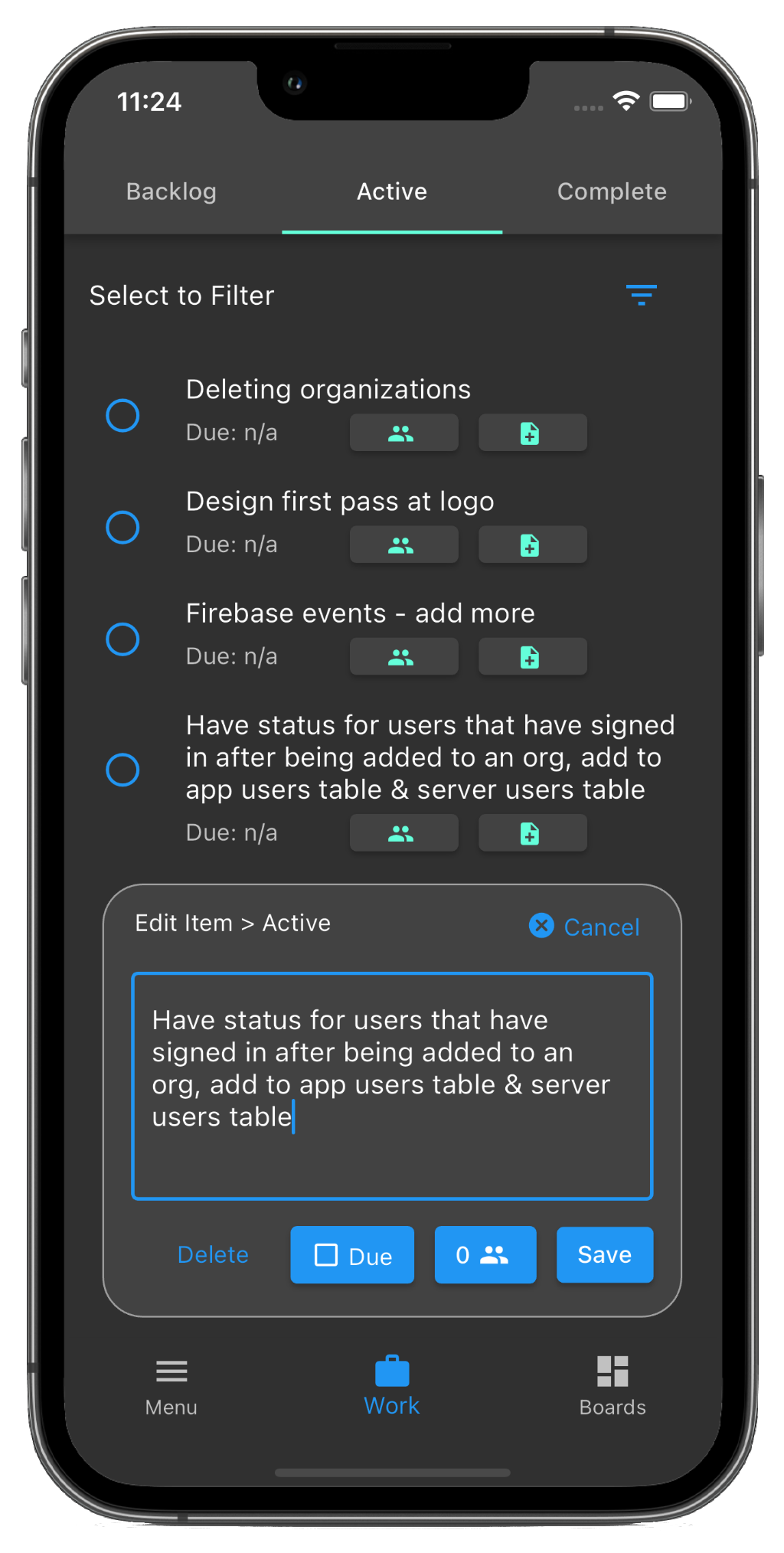
Boards
These are your projects. Make a new board everytime you have a new project.
- It's just a way to group your task lists.
- Make a board for anything - yard work, a woodworking project, a fabrication project, anything.
- Keeps your task lists organized and isolated from other projects
- If you're using this for your business, different departments can have different boards or you could subdivide them further by project in each department.
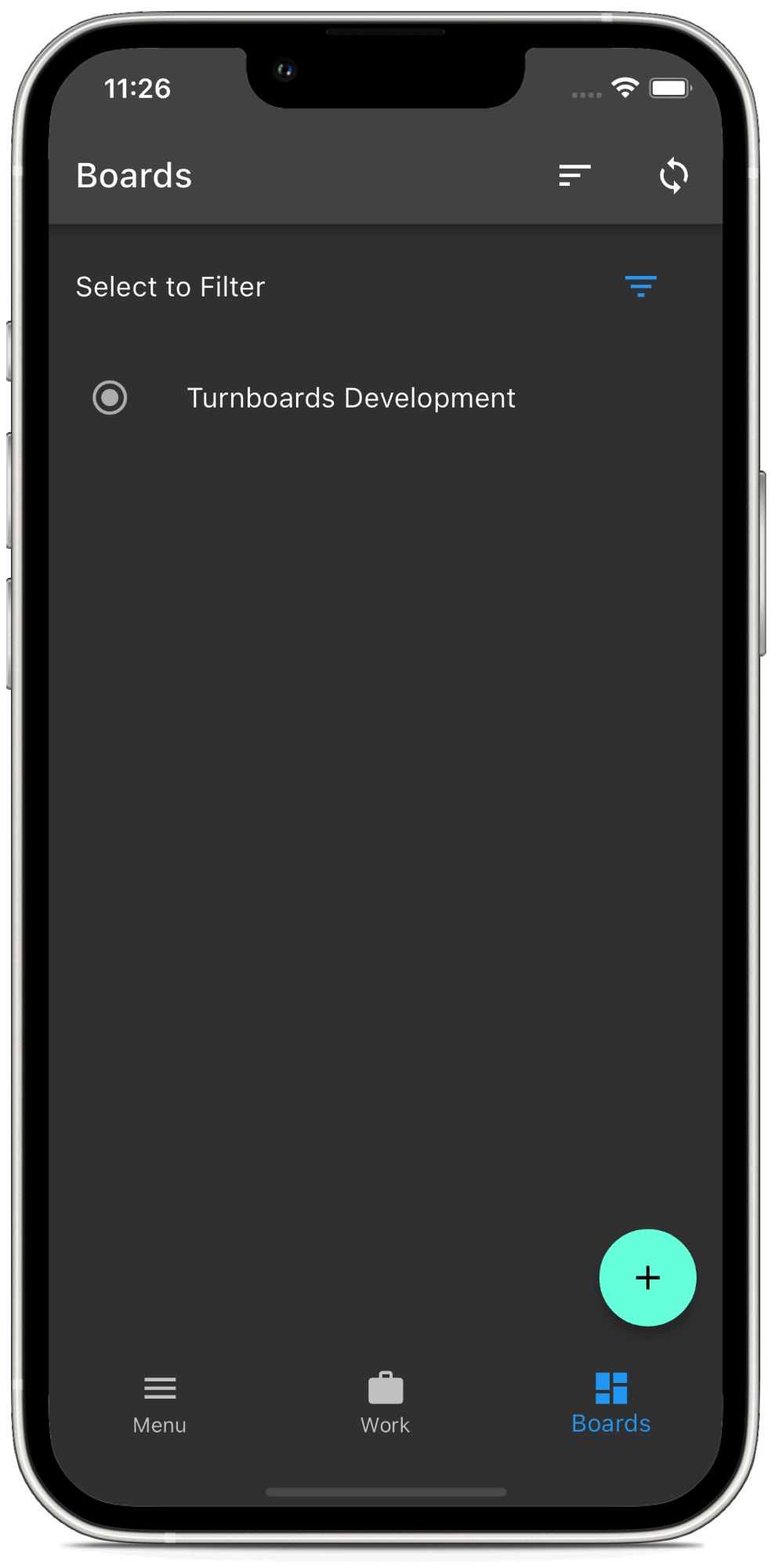
Organizations
Boards belong to organizations, and you can sign into multiple organizations and switch between them.
- Everyone gets a "Personal" organization when they sign up.
- If someone else invites you to their oganization, it will appear in your list.
- You can also use a different email and sign in with that. This could be a work email. So you can be signed in with multiple emails at once.
- Everything works as you would expect, and the learnign curve should be virtually non-existant.
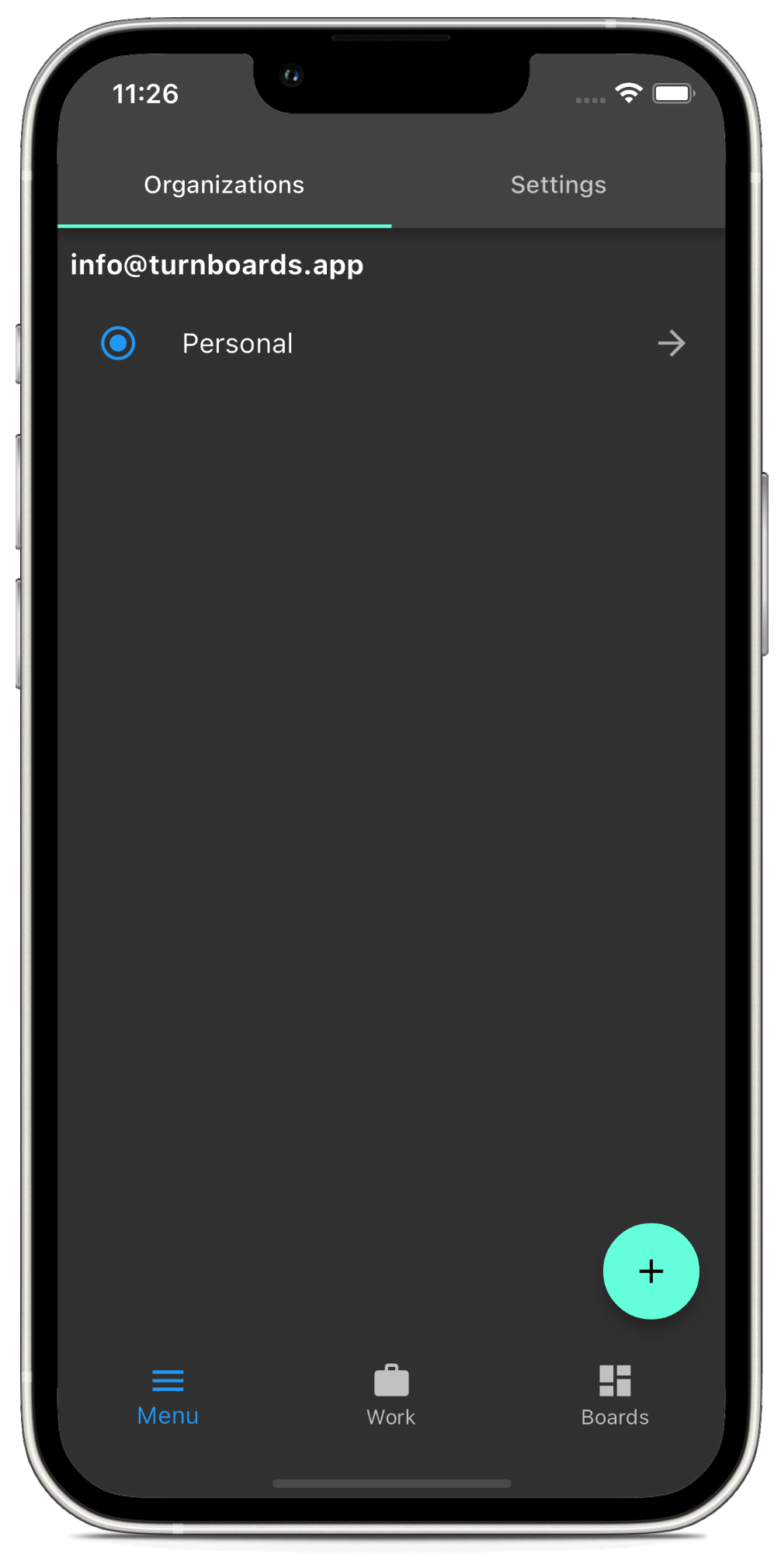
Notes
Using Monday.com, I never had a good place to add clarifying or additional thoughts to my task. And I wanted to be able to add another note later, and have it show it a message like format to myself. I'm still experimenting with how notes will work in Turnboards, but right now it works like a bunch of sticky notes for each task. Sometimes a task doesn't go as planned, and I just need a place to write some stuff down and keep it organized. Notes help organize this chaos that would otherwise be in one large text document.
- Create sticky notes for each task.
- Use them to add information, ideas, or thoughts that can help complete the task.
- They appear in descending order with the newest ones at the top.
- Anybody can add a note, and the name appears at the top.
- This not a chat feature - it's just to add additional information to the task. If you need chat, use slack or any other messaging platform.
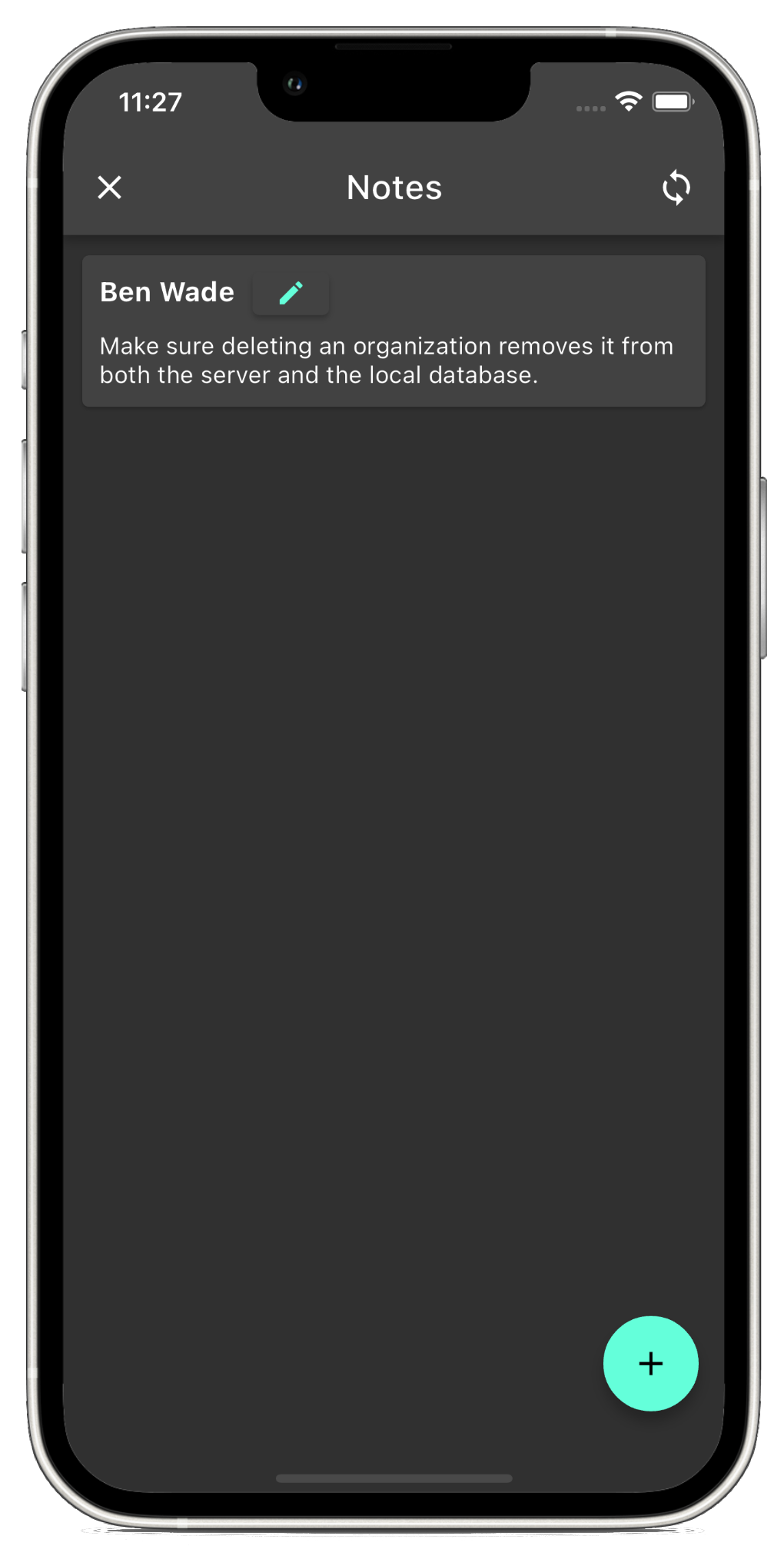
Assigning Work
If you have more than one person in your organization, you may want to assign boards and tasks. Someone in your organization may not want to sift through everyone else's task to find what they need to do. So we've made it easy. Each person can see only the tasks they are assigned, and Turnboards remembers where you are so there's no resetting of anything when closing the app. It snaps right back to where you were!
Helpful hints
- When creating a board, assign users with one tap.
- Assigning tasks is similar, just tap the people icon.
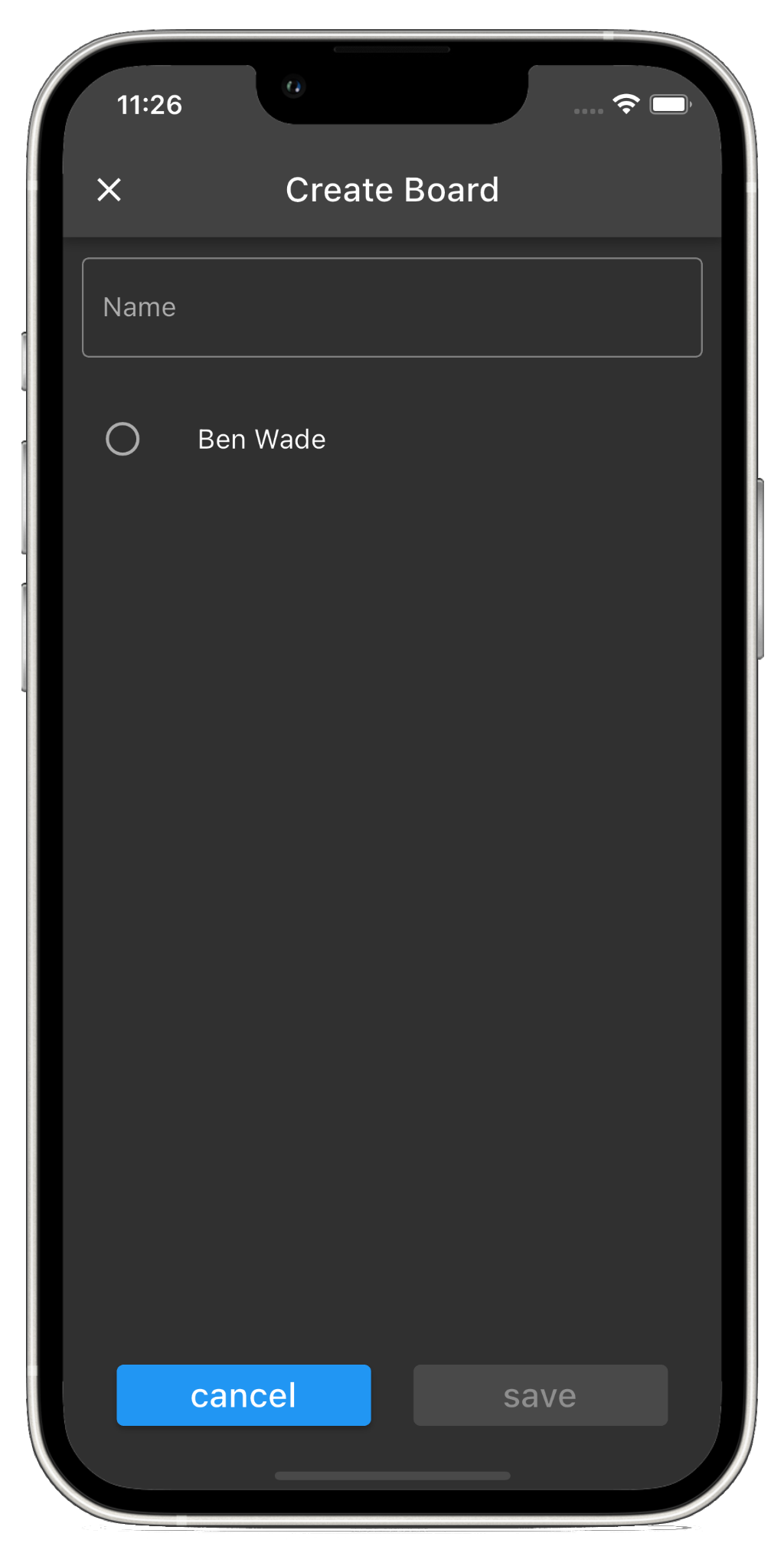
Give it a try. It's Free! No Ads!
This is a really new project, and we haven't had the time or incentive yet to figure out how to monetize it. That means you get to use it for free!
We're really just looking for people to test it out, tell us if it's useful, and give us some feedback. The goal right is to build something that people want to use over other apps.